In 1998, Epic Games showcased the Unreal Engine for the first-person shooter unreal, a free, cross-platform game engine. Many popular video games such as Fortnite and Infinity Blade have used it. The engine is powerful and can handle large worlds full of high-quality textures with ease, whether its an interactive biology game or a surgical simulation.
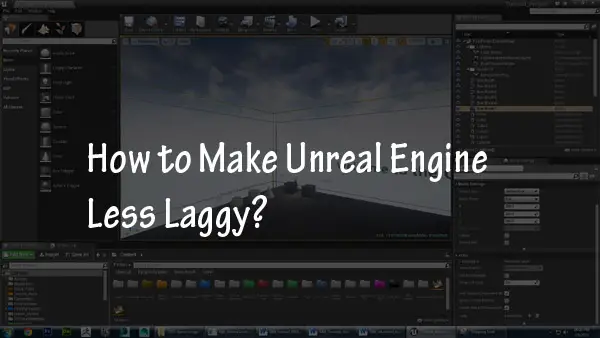
However, it does have its flaws that can make the experience less than desired for some users. In this article I will describe how to make Unreal Engine less laggy.
If you experience lag in Unreal Engine you can try to optimize certain editor settings, clear cache, disable background programs, adjust screen resolution, as well as restart your system, check for updates on your computer, install new drivers and upgrade hardware components. Let’s discuss.
Optimize Unreal Engine settings
In Unreal Engine editor you can try the following to improve performance:
You can turn on the “Show FPS” option to see what the actual FPS is as well as the STATS option to see messages. To increase your FPS you can uncheck “realtime” which freezes things like particle effects.
You can turn on Game Mode to hide the UI elements and everything that will not be shown when you click the Play button. You can turn on Immersive Mode which gives you a full screen and hides other elements.
“Quick Settings/Engine scalability settings” menu allows you to change the quality of the editor including the resolution of viewport, view distance (LOD) and other settings you can experiment with to see if they improve performance.
Install an SSD to Improve the Loading Time
This is a good tip for all the pc users out there! An SSD will load everything faster than an HDD. You should consider purchasing it.
An alternative method would be to use cloud storage to store your files, but it can be expensive depending on how much storage you need.
Update Graphics Card Drivers
This is one of the most common causes of lag in Unreal Engine. Update your graphics card drivers if you are experiencing any problems when using your computer.
Turn Off or Disable Any Background Programs that Could Be Using Up CPU Power
Unreal Engine can also experience lag due to background programs. It can be hard to determine what programs are causing the problem. Still, you could try closing unnecessary background processes while using your machine or minimizing them, so they don’t use much processing power.
If that doesn’t work, there might be something wrong with your hardware, or there might be another issue on your computer.
Reduce Screen Resolution for Better Performance
If you are still experiencing some problems with lag or framerate drops, reducing your screen resolution may help. It means that the active window will be smaller, so there is less to render at any time (and therefore, it’s easier for the computer). It might also feel a bit more sluggish if you like using the machine on higher settings.
Different resolutions might be available for your screen if you use a laptop or monitor of another size. You should also adjust the Graphics Quality settings in Unreal Engine according to the power of your computer.
Upgrade Motherboard and Processor if it is Old
It is another common cause of lag. If you are experiencing problems with Unreal Engine, it might be time to upgrade your motherboard and processor if they are old.
You should do that only if you have the money or the inclination because replacing these components can be expensive compared to other methods of improving performance. It’s also possible that your computer is not powerful enough to run some programs on high settings.
Clear Cache for Unreal Engine
A cache can also cause lag in your system. You should try clearing the cache if you are experiencing problems with Unreal Engine.
To do it, find the Unreal Engine cache directory and delete all of its contents. That will not affect any saved files or installed mods.
Ensure Your Computer Meets the Minimum Specifications
You should check to ensure that you have enough space on your hard drive and RAM and meet the minimum requirements.
To do that, go into Settings -> System Info. Here, you will find out how much space you need, what kind of computer you have, etc.
Ensure Your Settings Are Optimized for Performance Rather Than Visuals
You should confirm that the Settings -> Graphics tab has Physics, Post Processing, and Vegetation options set as Low.
Try Switching to a Wired Internet Connection if You Are Using WiFi or Mobile Data
Internet connection can be another cause for the lag. You should try switching to a wired Internet connection rather than Wifi or mobile data. For example, it might be possible that your computer’s wireless card isn’t powerful enough, and the program is lagging because it can’t keep up with all of the data coming through.
Here is a video on network lag in Unreal Engine:
Re-Install Windows on Your Computer
If you have all sorts of weird errors popping up while using your computer, or your system keeps restarting itself without apparent cause, it’s probably time to consider reinstalling Windows. It will solve almost any problem you might be facing, except hardware malfunction!
When deciding whether it is necessary, compare how much time and money it would take you and how much time your computer is worth.
Buy a New Computer
Purchasing a new computer is probably the best solution if you are experiencing problems with Unreal Engine and your system is old. You will experience more stability and less lag.
Factors To Consider When Thinking About Upgrading Your Computer:
1. How Much Money Do You Have?
If you have money and want the best performance, it is worth buying a new computer. If your budget is not as large, upgrading certain parts may be more beneficial, such as adding a better graphics card or increasing RAM size.
RAM is a major factor when considering performance. The more RAM you have, the better your computer will run. It does not matter what speed it is as long as you have enough of it, unless your computer has software that can benefit from faster speeds, such as video editing or graphic design programs.
2. What Software Do You Use?
Different programs will require different types of computer parts to run smoothly. For example, if you are using a video editing program such as Adobe Premiere, having an extra graphics card and fast RAM speeds is important because it allows for multiple tracks or videos to play at once without any lag time between them so that they can get edited perfectly.
On the other hand, if you use a program that requires less intensive processing, having an extra graphics card would not benefit your software’s performance because it is not actively used.
3. How Old is Your Computer?
If you have an older model, it would be beneficial to upgrade certain machine parts before buying a new one. For example, if your processor came with only two cores and now games require more than that, or if you need more RAM space because programs are starting to run slower on your computer, that may be a sign that your computer is becoming outdated.
On the other hand, if you have an older model such as one released ten years ago, it may not make sense to upgrade certain machine parts because computers become obsolete quickly after they get released. New programs start requiring faster processing speeds or more RAM space which makes them incompatible with older parts.
4. What Components Have You Tried Before?
You may know which parts do not benefit your computer’s performance due to previous experiences. For example, if you added a better graphics card but the framerate is still low, it was probably a waste because other factors can cause lag, such as hard drive space or slow RAM speeds for the computer to handle the program.
Understanding how each component works and what factors can influence software performance before adding new parts is important. It will help you make a more informed decision about which route to take when dealing with lag or other issues that may arise from having Unreal Engine installed on your machine.
5. What Are Your Computer’s Specs?
Knowing the specifications of your machine is important when diagnosing issues that may arise while using programs on it. It will give you a better idea of what factors can cause lag and how much more RAM or processing speed you need for certain software to run properly without any interruptions in performance.
Below is a useful video on improving the performance of Unreal Engine:
If you have tried all the possible solutions listed above and are still experiencing Unreal engine lag, something is likely wrong with your hardware.
I hope this article has given you enough solutions so that you have solved your Unreal Engine lag issue.
Click the following link to learn what hardware is needed for 3D rendering.
